Understanding the Nintendo Switch Parental Control App
The Nintendo Switch Parental Control App is a useful tool designed to give parents greater control and peace of mind when it comes to managing their children’s gaming experiences. This app allows parents to monitor and regulate their child’s gaming activities, ensuring they can strike a balance between gaming and other important aspects of life. By understanding the features and functionalities of the app, parents can effectively customize settings and restrictions to meet their specific needs.
One of the key features of the Nintendo Switch Parental Control App is the ability to set time limits for gameplay. With this feature, parents can establish daily or weekly restrictions, allowing their children to have specified periods for gaming and avoiding excessive screen time. By providing this level of control, parents can encourage a healthy and balanced approach to gaming, while also promoting other activities and responsibilities.
Key Features of the Nintendo Switch Parental Control App
The Nintendo Switch Parental Control App offers a range of key features that allow parents to have control over their children’s gaming experience. One of the main features is the ability to set time limits, which allows parents to determine the amount of time their child can spend playing games on the Nintendo Switch. This feature is particularly useful for ensuring that gaming does not interfere with other important activities such as homework or family time.
Another important feature of the app is the content restriction settings. With this feature, parents can block specific games or types of content that they deem inappropriate for their child. This allows parents to have peace of mind knowing that their child is only playing games that are suitable for their age and maturity level. Additionally, the app also provides the option to restrict access to online features and social media sharing, ensuring that children are protected from potential online dangers.
Setting Up the Nintendo Switch Parental Control App
To begin setting up the Nintendo Switch Parental Control App, you will first need to download the app onto your compatible smart device. The app is available for both iOS and Android devices and can be found in the respective app stores. Once downloaded, open the app and sign in to your Nintendo account. If you don’t have one, you can create a new account directly from the app.
After signing in, you will be prompted to add your child’s Nintendo Switch console to the app. This can be done by selecting “Add Console” and following the on-screen instructions. During this process, you will need to enter a unique registration code that is displayed on the console. Once the console is successfully added, you can customize the settings to suit your preferences and your child’s needs.
Navigating the Home Screen of the Nintendo Switch Parental Control App
When you open the Nintendo Switch Parental Control app, the first screen you’ll see is the home screen. This screen provides you with a clear overview of all the available features and options. At the top of the screen, you’ll find a menu bar that allows you to navigate to different sections of the app with ease.
Below the menu bar, you’ll find the main dashboard. This area displays important information about your child’s gaming activity, including the most recently played games and the total playtime. You can also see a breakdown of playtime by day and adjust time limits directly from this dashboard. The home screen of the Nintendo Switch Parental Control app is designed to be intuitive and user-friendly, making it easy for parents to quickly access and manage the various features and settings available to them.
Exploring the Time Limits Feature of the Nintendo Switch Parental Control App
The time limits feature of the Nintendo Switch Parental Control App is a powerful tool that allows parents to manage and monitor their children’s gaming time. This feature enables parents to set specific time restrictions for their child’s playtime on the Nintendo Switch console.
By accessing the time limits feature, parents can easily determine how much time their child is allowed to spend playing games on the Nintendo Switch. This can be helpful in promoting a healthy balance between gaming and other activities, such as homework, chores, or socializing. Parents can set daily time limits, as well as establish specific time ranges during which gaming is allowed. With this feature, parents have the flexibility to customize and control their child’s gaming schedule according to their family’s needs and preferences.
Understanding the Content Restrictions on the Nintendo Switch Parental Control App
Understanding the Content Restrictions on the Nintendo Switch Parental Control App can help parents ensure that their children are accessing age-appropriate content. The app provides various options for limiting access to content based on the age rating of games and apps. By setting content restrictions, parents can prevent their children from accessing content that may not be suitable for their age group.
The Nintendo Switch Parental Control App allows parents to set different age ratings for games and apps, ranging from “E for Everyone” to “Mature 17+.” This feature enables parents to customize the content restrictions based on their child’s maturity level. By selecting the appropriate age rating, parents can control the types of games and apps that their children can access on the Nintendo Switch. This ensures that children are not exposed to content that may be too violent, explicit, or inappropriate for their age.
Using the Social Media Sharing Controls on the Nintendo Switch Parental Control App
Nintendo Switch Parental Control App offers a convenient way for parents to manage their children’s social media sharing activities. With this app, parents can easily set restrictions on which social media platforms their children can access and share content on. This ensures that parents have control over what their children are exposed to and can prevent any inappropriate or harmful content from being shared.
The Social Media Sharing Controls feature of the Nintendo Switch Parental Control App allows parents to choose from a list of popular social media platforms and customize their child’s access to each platform. Parents can restrict access to certain platforms entirely or set specific sharing permissions for each platform. For example, parents can allow their child to view content on a social media platform but restrict them from sharing any content on it. This level of control gives parents peace of mind knowing that their child’s online activities are closely monitored and regulated.
Exploring the Smart Device Controls on the Nintendo Switch Parental Control App
As technology continues to advance, the Nintendo Switch has introduced smart device controls within their parental control app. This feature allows parents to have even greater control over their child’s gaming experience. With smart device controls, parents can monitor and manage their child’s playtime, content restrictions, and even adjust the settings of the Nintendo Switch console itself.
One of the key benefits of the smart device controls is the ability to set up playtime limits. Parents can easily define the amount of time their child can spend playing games on the Nintendo Switch, helping to ensure a healthy balance between gaming and other activities. Additionally, parents can set specific restrictions for different days of the week, allowing for more flexibility and control over their child’s gaming habits. With these smart device controls, parents can effectively manage and monitor their child’s gaming behaviors, promoting a balanced and responsible approach to gaming.
Managing Notifications with the Nintendo Switch Parental Control App
One of the useful features of the Nintendo Switch Parental Control App is the ability to manage notifications. Notifications can be a helpful way to stay updated on your child’s gaming activities, but they can also be distracting or disruptive. With the app, you have the option to control the types of notifications you receive, allowing you to strike a balance between staying informed and avoiding unnecessary interruptions.
To manage notifications, simply access the settings within the Nintendo Switch Parental Control App. From there, you can choose which notifications you want to receive, such as game notifications, friend requests, or console updates. You can also customize the notification settings based on the time of day, ensuring that you won’t be disturbed during certain hours. By managing notifications effectively, you can stay informed about your child’s gaming habits without being overwhelmed by constant alerts.
Troubleshooting Tips for the Nintendo Switch Parental Control App
If you are experiencing issues with the Nintendo Switch Parental Control App, there are a few troubleshooting tips you can try. First, ensure that you have the latest version of the app installed on your smart device. Outdated versions may not function properly, so it’s important to keep it updated. If you’re still having trouble, try restarting your smart device and the Nintendo Switch console. Sometimes a simple restart can resolve any temporary glitches or conflicts.
Another common issue is connectivity problems between the app and the Nintendo Switch console. Make sure that your smart device and console are both connected to the same Wi-Fi network. If they are already connected to the same network, try disconnecting and reconnecting both devices to establish a fresh connection. Additionally, double-check the Wi-Fi signal strength on both devices as a weak connection can cause the app to lag or fail to connect to the console.
How do I download the Nintendo Switch Parental Control App?
You can download the app for free from the App Store or Google Play Store on your smartphone or tablet.
How do I set up the Nintendo Switch Parental Control App?
After downloading the app, follow the on-screen instructions to connect it to your Nintendo Switch console. You will also need to create a Nintendo Account if you don’t already have one.
I can’t find the Nintendo Switch Parental Control App on the App Store. What should I do?
Make sure your device meets the app’s system requirements and check if it is available in your country. If it still doesn’t show up, try restarting your device or contacting Nintendo support for assistance.
How do I navigate the home screen of the Nintendo Switch Parental Control App?
Once you open the app, you will see a dashboard with various options. Use the menu icons at the bottom to access different features like time limits, content restrictions, social media sharing controls, and more.
Can I set time limits for individual games with the Nintendo Switch Parental Control App?
Yes, you can set specific time limits for each game your child plays on the Nintendo Switch console. This allows you to manage their gaming time more effectively.
What types of content restrictions can I set with the Nintendo Switch Parental Control App?
The app allows you to restrict access to games based on their age rating, as well as filter out specific types of content that may not be suitable for your child.
How do I manage notifications with the Nintendo Switch Parental Control App?
You can enable or disable notifications from the app’s settings menu. This allows you to stay informed about your child’s gaming activity or choose to receive notifications only for specific events.
I’m experiencing issues with the Nintendo Switch Parental Control App. What should I do?
First, make sure you have the latest version of the app installed. If the issue persists, try restarting your smartphone or tablet and ensure that your device is connected to the internet. If the problem continues, contact Nintendo support for further assistance.
Can I use the Nintendo Switch Parental Control App on multiple devices?
Yes, you can use the app on multiple devices as long as they are connected to the same Nintendo Account and have the app downloaded.
Can I control the Nintendo Switch console remotely with the app?
Yes, the app allows you to remotely suspend gameplay on the Nintendo Switch console or even put it to sleep when it’s time for your child to take a break from gaming.
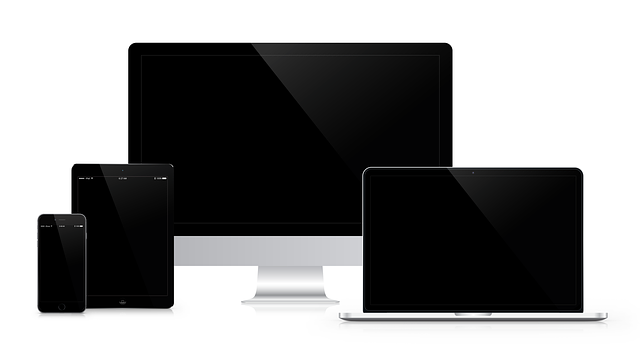
Leave a Reply